Integrating Google Sheets with eGrow allows you to seamlessly sync order data between your eGrow account and your spreadsheets. This makes it easier to manage, share, and analyze your orders.
In this guide, we’ll show you how to connect Google Sheets with eGrow and set up two-way sync:
-
Case 1: Sync orders from eGrow → Google Sheets
-
Case 2: Sync orders from Google Sheets → eGrow
Step 1: Connect Google Sheets with eGrow
-
Log in to your eGrow account.
-
Go to the Integrations tab.
-
Find Google Sheets and click View Integration.
-
Click on Add New Account.
-
Choose your Google account (or sign in to a different one).
-
Grant permission for eGrow to access your Google Sheets.
✅ Once connected, your Google account will appear in the Google Sheets Integration page.
Step 2: Add a Spreadsheet
-
In the Action column, click on the “+” button.
-
Click + Add Spreadsheet.
-
Select the spreadsheet file you want to import from your Google account.
Case 1: Sync Orders from eGrow → Google Sheets
-
Select your imported spreadsheet.
-
In Spreadsheet Sync Settings, choose eGrow → Sheets.
-
Select the sheet (tab) inside your spreadsheet where you want the orders to go.
-
Click Next.
-
From the Action column, click Edit to map your sheet columns to eGrow’s default columns.
Create a new order from your eGrow dashboard (or from your linked store).
👉 The order will automatically appear in your Google Sheet.
Case 2: Sync Orders from Google Sheets → eGrow
-
Select your imported spreadsheet.
-
In Spreadsheet Sync Settings, choose Sheets → eGrow.
-
Select the sheet (tab) inside your spreadsheet where your orders are stored.
-
Click Next.
-
From the Action column, click Edit to map your sheet columns to eGrow’s default ones.
-
Add a new order manually in your Google Sheet (or import an order from your store).
👉 The order will automatically appear in your eGrow dashboard.
📌 Notes
-
Always make sure that your columns in Google Sheets are correctly mapped to eGrow fields for the sync to work properly.
-
You can set up multiple spreadsheets if you manage different stores or teams.
-
Sync works both ways, but you must configure each case (eGrow → Sheets and Sheets → eGrow) separately.
👉 Summary: With this integration, you can easily automate data flow between eGrow and Google Sheets, saving time and reducing manual work while keeping your orders up to date in both systems.
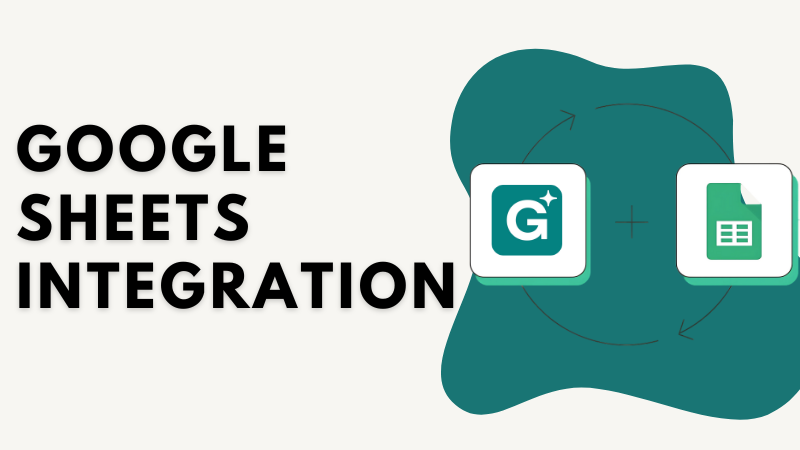
Noch keine Kommentare. Seien Sie der Erste, der kommentiert!