In this guide, we’ll walk you through the steps to connect your Ozon account with eGrow quickly and easily.
Step 1: Add the Ozon Integration
Go to the Integrations section in your eGrow dashboard.
Find Ozon in the list and click View Integration.
Click Add New Account.
Step 2: Get Your API Credentials from Ozon Express
Open the Ozon Express website and log in to your account.
Go to Settings, then My Account.
Click on Display the API key.
Copy your ID and your API Key and paste it into the corresponding fields in eGrow.
Step 3: Configure the Integration in eGrow
Tracking number : Order number to be displayed in tracking or autogenerated tracking number.
Note: add a note to be displayed in your packages or set the order note to be displayed as default.
Pipeline Stage – Select the stage where new orders should be placed before sending them to Ozon Express (for the shipping popup).
Step 4: Set Up Order Sending Method
Manual Sending :
Add Ozon Express to your eGrow shipping companies list:
Choose from the existing companies in eGrow, or
Add a new company named “Ozon” for expample and enter the default delivery price.
Automatic Sending : Set the following:
Success Pipeline Stage : Stage for orders successfully delivered.
Error Pipeline Stage : Stage for orders that failed delivery.
Step 5: Save the Integration
Click Submit. Your new Ozon Express integration will now appear in your eGrow account, ready to use.
Step 6: Configure Webhook (Recommended for Automatic Updates)
Webhook allow Ozon to send real-time status updates for your orders directly to eGrow.
In eGrow, go to Ozon integration and click on Webhook button (top right)
Fill out the form by matching the status from Ozon (in the left) with the pipeline stages from eGrow
Scroll down the form and copy the webhook url then paste it in Ozon from Settings -> Notifications -> New Webhook, then click on Save
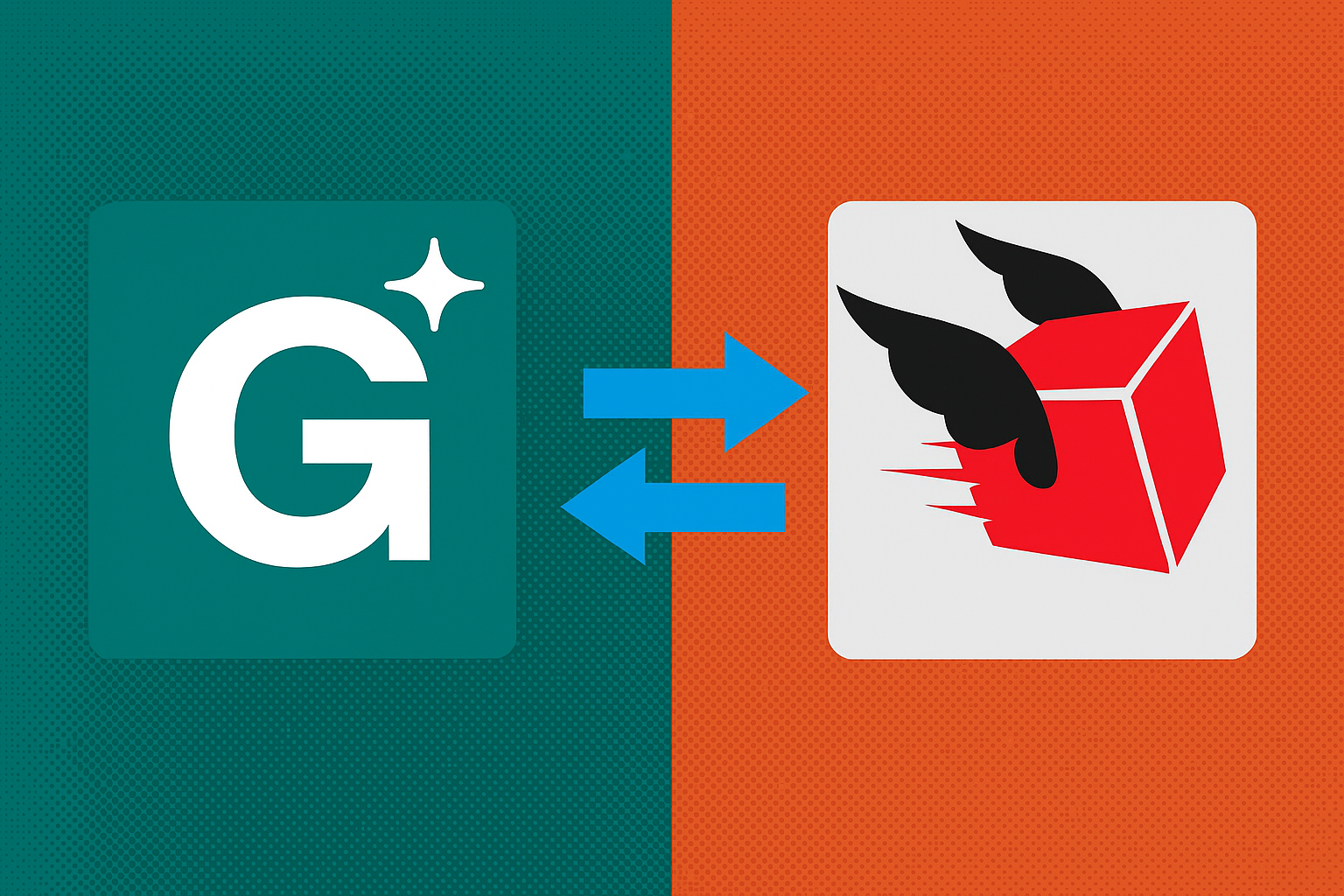
Noch keine Kommentare. Seien Sie der Erste, der kommentiert!