Integrate WooCommerce effortlessly with eGrow to automatically synchronize and manage your orders. Follow these easy steps:
Step 1: Access Integration Settings
- Log in to your eGrow account.
- Navigate to the Integrations section.
- Select WooCommerce from the list of integrations.
Step 2: Download the WooCommerce Plugin
- Click the Download WooCommerce plugin button to obtain the plugin file.
- Save the downloaded file to your computer.
Step 3: Install the Plugin on Your WooCommerce Store
- Log in to your WooCommerce admin panel.
- Go to Plugins > Add New.
- Click on Upload Plugin, select the downloaded plugin file, and click Install Now.
- Activate the plugin after installation.
Step 4: Connect WooCommerce to eGrow
- Return to the eGrow integration page.
- Click on New Account and provide your WooCommerce store URL and authentication details.
Step 5: Authenticate and Synchronize
- Complete the authentication process.
- Once connected, eGrow automatically imports your WooCommerce orders for easy management.
- In addition, your products will also be automatically imported from WooCommerce to eGrow, allowing you to manage inventory and product details directly from your eGrow account.
Troubleshooting
If orders aren't syncing, ensure the plugin is active and your credentials are accurate.
Support
For further help, contact our support team at [email protected].
Simplify your order management with seamless WooCommerce integration through eGrow.
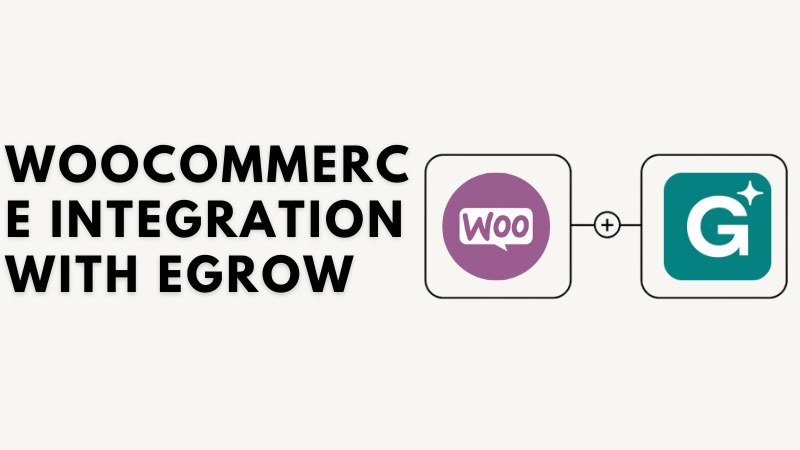
Ainda não há comentários. Seja o primeiro a comentar!