Follow these steps to create and manage your quick replies:
Step 1: Open Your Inbox
Navigate to the Inbox section and select any existing conversation.
Step 2: Access Quick Replies
In the chat window, click on the chat bubble icon. A quick replies panel will appear.
Step 3: Go to Quick Reply Settings
Within the quick replies panel, click on the settings (⚙️) icon to manage and create your quick replies.
Step 4: Create a New Quick Reply
Click on ➕ New Quick Reply.
Step 5: Add a Label
Enter a label that helps you easily identify this quick reply later.
Step 6: Choose Message Type
Select the type of message you want to save as a quick reply. You can choose from:
📝 Text
-
🖼️ Image
-
🎧 Audio
-
📄 Document
Step 7: Add Your Message
Type your message (or upload the file, if applicable).
Step 8: Save the Quick Reply
Click Create to save.
✅ Your quick reply is now added! You’ll see it in the quick replies list, and you can insert it into any conversation whenever you need — saving you time and ensuring faster responses.
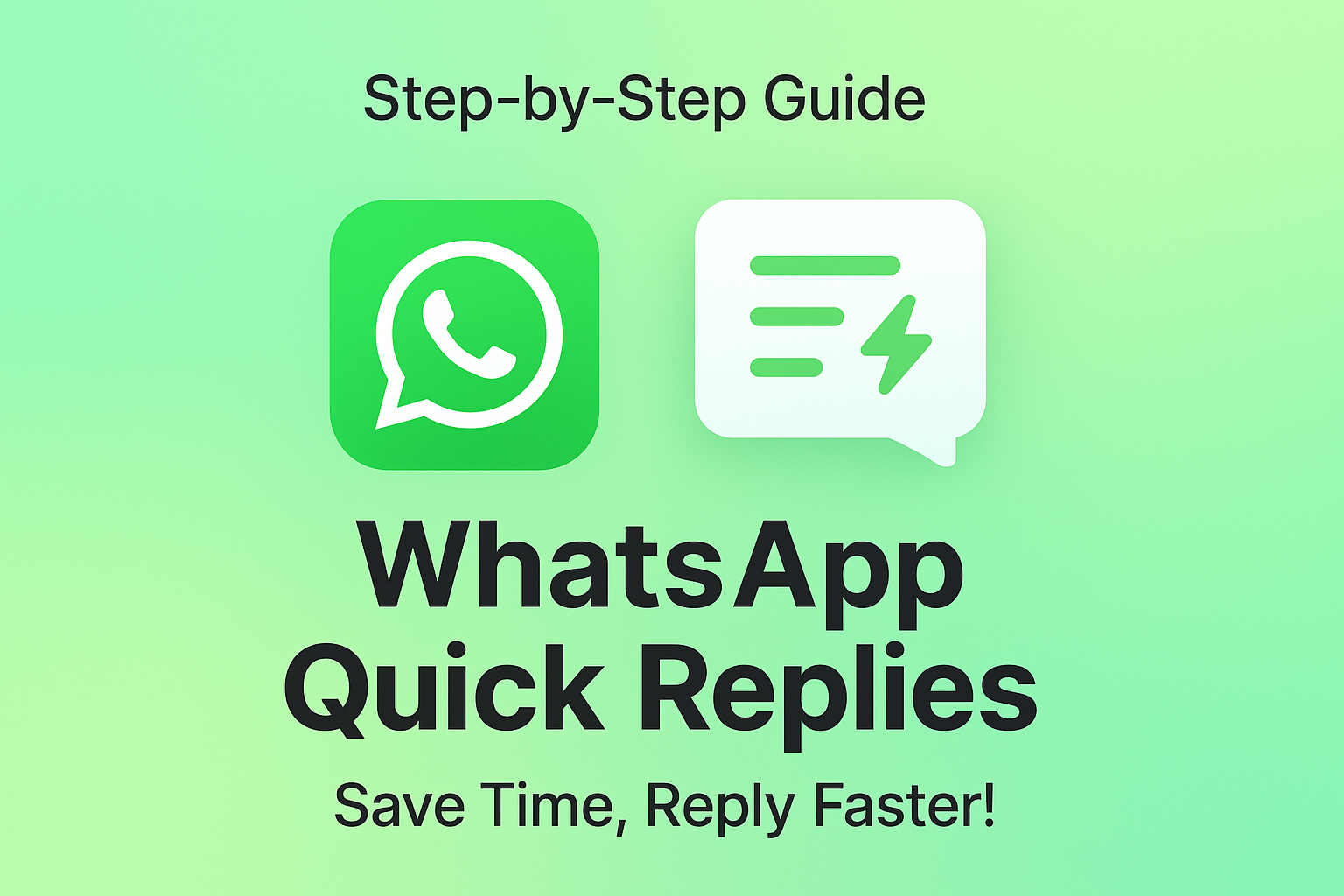
Ainda não há comentários. Seja o primeiro a comentar!