Managing orders efficiently is crucial for smooth operations. With Order Automation in eGrow, you can automatically assign new orders to your Confirmation Team. Follow this step-by-step guide to set it up:
Step 1: Navigate to Automations
Log in to your eGrow account → https://app.egrow.com/home
In the sidebar, click Automations.
Click New Automation.
Step 2: Choose the Trigger
Select Order.
Choose Order Created as the trigger.
Click Next.
Step 3: Add a Condition
Click the ➕ icon to add a condition.
Choose Instant Condition.
From the dropdown, select Order Stage.
Set the condition to Is.
From the stage dropdown, select the stage where new orders are received.
Click Next.
Step 4: Add an Action
Click the ➕ (green) icon to add an action.
Choose Action → Order.
Select Assign Order to a Team.
Click Next.
Step 5: Assign to Confirmation Team
Select the Strategy to follow on assignment:
- Round: means that the orders are split in sequence between the team members.
- Best Match: orders are assinged by priority of the users.
- Balancer: means that the orders are balanced between the team members.
Next you select whether you want to remove the users and teams that have been already assigned to those orders or keep them assigned.
From the list of teams, select Confirmation Team.
Click Next.
Step 6: Save Your Automation
Review your settings.
Click Save to activate your automation.
✅ Done! From now on, every new order will be automatically assigned to your Confirmation Team, saving you time and ensuring no orders slip through the cracks.
📌 Note: This same process can also be applied to other teams such as your Processing Team, Follow-up Team, or any other team you manage inside eGrow.
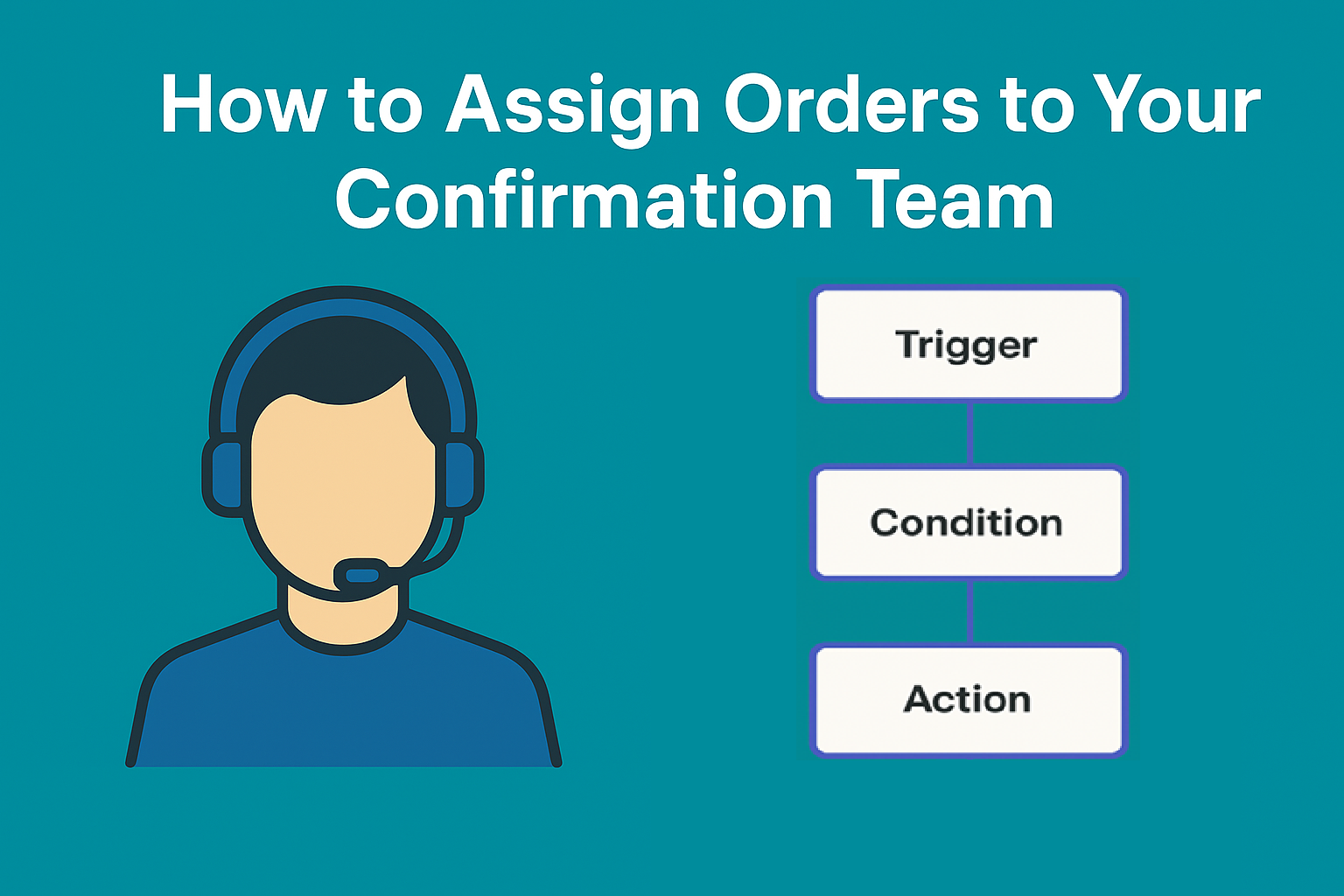
Ainda não há comentários. Seja o primeiro a comentar!