eGrow is an official Meta partner and uses the official WhatsApp Business Cloud API.
Important:
Once a phone number is connected to the WhatsApp API via eGrow, it cannot be used on the regular WhatsApp or WhatsApp Business mobile app.
If the number is currently active on any app, you must delete the WhatsApp account from the app before starting the connection.
This guide explains how to securely connect your WhatsApp Business number to eGrow through Meta's onboarding popup and activate it for automation and messaging.
Step-by-Step: Connect WhatsApp to eGrow
1. Open WhatsApp Integration in eGrow
-
Go to your eGrow Dashboard
-
Click Integrations > WhatsApp
-
Click the button: New account
A Meta authorization pop-up will appear.
2. Log in with Your Facebook Account
-
Sign in with the Facebook account that manages your Meta Business Manager
-
Approve access for the eGrow Facebook App
-
Keep all permission toggles enabled
-
This allows eGrow to:
-
Create and manage your WhatsApp Business API setup
-
Link and verify your number
-
Send WhatsApp messages on your behalf
3. Select Your Meta Business Manager
-
Choose your existing Business Manager from the list, or choose to create a new one
-
Only admins can proceed with this step
4. Set Up Your WhatsApp Business Profile
-
Enter your WhatsApp Business display name (shown to customers)
-
Choose a business category
-
Optionally, add a business description
5. Add and Verify Your Phone Number
-
Enter the phone number you want to use for WhatsApp API
-
Make sure this number is not used in WhatsApp or WhatsApp Business mobile app
-
If it is, go to the app and delete the WhatsApp account first
-
-
Choose Text message (SMS) or Phone Call to receive the 6-digit verification code
-
Enter the code to verify and continue
Once verified, your number will appear in the WhatsApp Integration section inside eGrow
6. Activate the Phone Number in eGrow
After the number is linked:
-
Click Activate next to the number
-
Enter a 6-digit PIN of your choice
-
This is a security PIN used to manage your number inside eGrow
-
Make sure you remember it
-
-
If the PIN is accepted, refresh the page
-
Click Activate again to finalize the setup
When the number shows as Active, the integration is complete.
After Setup: Start Messaging
Once connected and active, you can:
-
Create WhatsApp message templates
-
Send automated messages (order confirmations, follow-ups, broadcasts)
-
Track delivery and customer replies
-
Trigger workflows based on WhatsApp interactions
Need Help?
If the number fails to activate or verify:
-
Make sure the number is not in use on WhatsApp app
-
Verify admin permissions on your Facebook Business Manager
-
Ensure the correct PIN is entered during activation
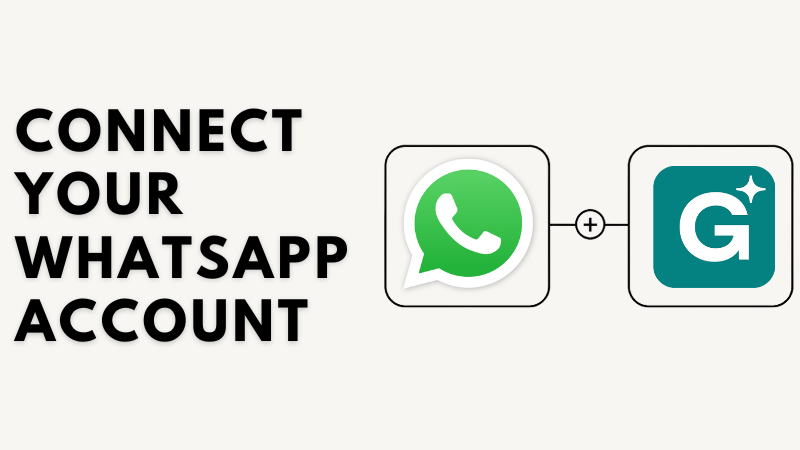
Henüz yorum yok. İlk yorumu yapan siz olun!