In this guide, we’ll walk you through the steps to connect your Ameex account with eGrow quickly and easily.
Step 1: Add the Ameex Integration
Go to the Integrations section in your eGrow dashboard.
Find Ameex in the list and click View Integration.
Click Add New Account.
Step 2: Get Your API Credentials from Ameex
Open the Ameex website and log in to your account.
Go to My Businesses.
Click API.
Copy your ID and paste it into the Authentication ID field in eGrow.
Copy your API Key and paste it into the Authentication Key field in eGrow.
Step 3: Configure the Integration in eGrow
Fill in the remaining form fields:
Products Type:
SIMPLE – For products picked up directly by the delivery company and shipped without storage.
STOCK – For products stored in Ameex warehouses. If you choose STOCK, select the Hub from the dropdown list.
Product Replacement – Choose whether your products are replaceable or irreplaceable.
Allow Opening Products – Allow or disallow customers to open the package in front of the delivery driver.
Allow Trying Products – Allow or disallow customers to try the product before accepting it.
Products Are Fragile – Indicate whether the products are fragile (easily breakable).
Note – Add any default note you want displayed for all products.
Sync Products –
If you are using Ameex stock, enable Sync Products and choose your Sync Strategy:
Add products with their variants
Add variants only
If you are not using Ameex stock, leave this option disabled.
Pipeline Stage – Select the stage where new orders should be placed before sending them to Ameex (for the shipping popup).
Step 4: Set Up Order Sending Method
Manual Sending – Add Ameex to your eGrow shipping companies list:
Choose from the existing companies in eGrow, or
Add a new company named “Ameex” and enter the default delivery price.
Automatic Sending – Set the following:
Success Pipeline Stage – Stage for orders successfully delivered.
Error Pipeline Stage – Stage for orders that failed delivery.
Step 5: Save the Integration
Click Submit. Your new Ameex integration will now appear in your eGrow account, ready to use.
Step 6: Configure Webhooks (Recommended for Automatic Updates)
Webhooks allow Ameex to send real-time status updates for your orders directly to eGrow.
-
In eGrow, copy your Webhook URL from the Ameex integration settings.
-
Log in to your Ameex account.
-
Go to My Businesses → API → Webhooks.
-
Paste your eGrow Webhook URL in the provided field.
-
Select the events you want to receive (e.g., Order Shipped, Delivered, Returned, Failed).
-
Save the webhook settings.
Tip: Using webhooks ensures your order statuses are automatically updated in eGrow without manual tracking.
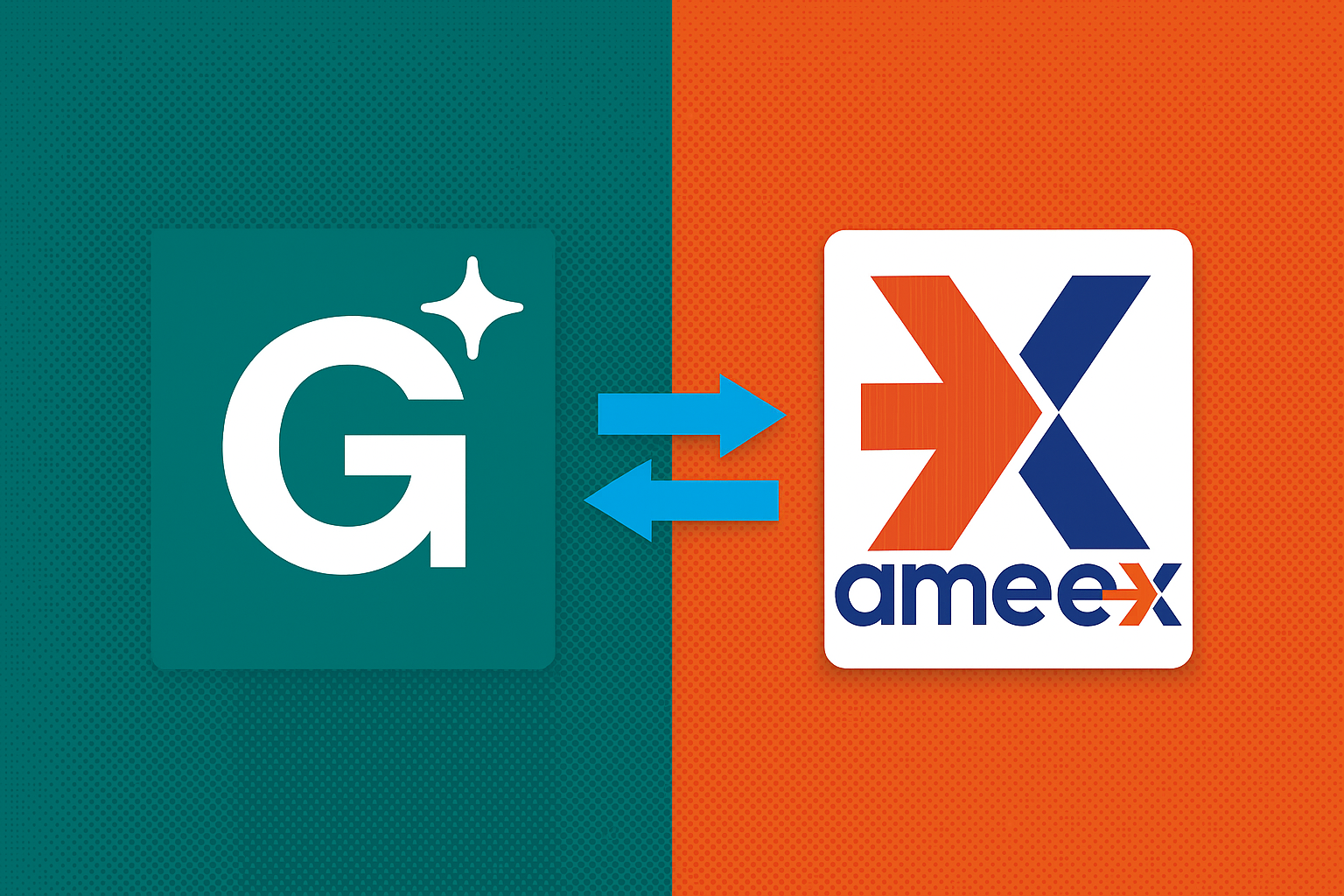
Henüz yorum yok. İlk yorumu yapan siz olun!