eGrow allows you to automate order confirmation, modification, or cancellation by sending WhatsApp messages with interactive buttons and performing follow-up actions based on the customer’s response.
This guide explains how to automatically update the order status and send a follow-up message when a customer clicks one of the following buttons:
-
Confirm Order
-
Edit Order
-
Cancel Order
Before You Start
To implement this workflow, you need to complete two setup steps:
-
Create a WhatsApp Template with buttons
→ Create Your First WhatsApp Template -
Send the template automatically after a new order is placed
→ Send a WhatsApp Message After a New Order
Once these are set up, proceed with the following automation.
Step-by-Step: Build the Automation
1. Trigger: New WhatsApp Message Received
-
Go to Automations > New Automation
-
Set the Trigger to: Message >
New Message Received
This trigger will activate when the customer responds to the WhatsApp message by clicking a button.
2. Add Three Conditions for Button Responses
Create a Condition block for each button option. These conditions should detect which button the user clicked within your message template.
Condition 1: Confirm Order
-
Message button response:
-
Template:
new_order (in my case, my template name isnew_order) -
Button:
Confirm Order
-
Condition 2: Edit Order
-
Message button response:
-
Template: new_order
-
Button:
Edit Order
-
Condition 3: Cancel Order
-
Message button response:
-
Template: new_order
-
Button:
Cancel Order
-
3. Define the Actions for Each Button
If the customer clicks Confirm Order:
-
Action 1: Update Order → Stage:
Confirmed -
Action 2: Send WhatsApp Message
Your order is now confirmed and will be shipped soon, {{1}}.
Thank you for confirming. If you need help, feel free to reply here.
-
Action 1: Update Order → Stage:
Pending -
Action 2: Send WhatsApp Message
Let us know what changes you'd like to make, {{1}}.
For example: update product, quantity, or address.
Our team is ready to assist you.If the customer clicks Cancel Order:
-
Action 1: Update Order → Stage:
Canceled -
Action 2: Send WhatsApp Message
Your order has been successfully canceled, {{1}}.
If you change your mind, we’re always here to support you.Additional Tips
-
Button responses are detected based on the exact template name and button label.
-
Use dynamic fields like
{{1}}for personalization. -
You can also trigger additional internal actions such as assigning to a team or creating a task.
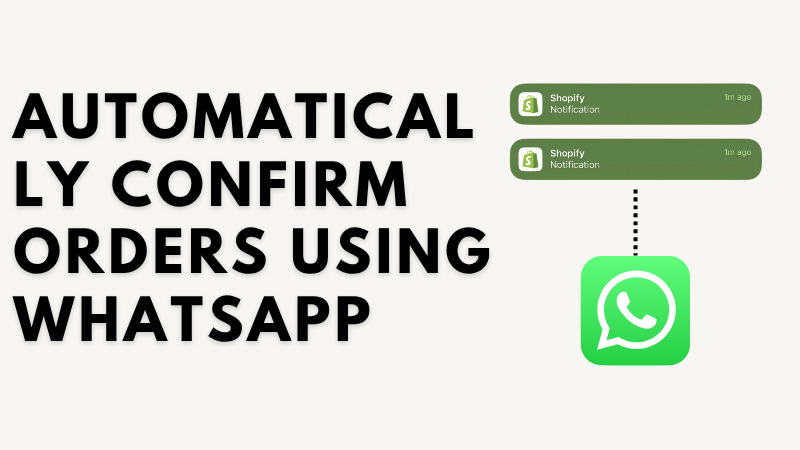
Noch keine Kommentare. Seien Sie der Erste, der kommentiert!