eGrow allows you to automate WhatsApp messages based on key events like new order creation. This guide shows you how to set up an automation that sends a message automatically after a new order is placed.
Step-by-Step Guide
1. Go to Automation Builder
From your eGrow dashboard, go to:
Automation > New Automation
2. Set the Trigger
In the Trigger section, select:
Order → Created
This ensures the automation runs whenever a new order is placed.
3. Add a Condition (Recommended)
To avoid sending messages on test or incomplete orders, it is recommended to set a condition:
-
Order Stage is Pending
This ensures the WhatsApp message is only sent for valid orders that are ready to be confirmed or processed.
You may also add other optional filters such as:
-
Payment method
-
Country
-
Total is greater than a specific value
etc..
4. Add the Action
Click + and select Action and choose:
Send WhatsApp Message
Configure the message:
-
Phone Number: Use dynamic field
{{1}} -
Template: Choose a pre-approved WhatsApp template
→ How to create your first WhatsApp template -
Variables: Fill in required fields like
{{1}} = contact name,{{2}} = products.
5. Save
-
Give your automation a name such as:
New Order - Send WhatsApp -
Make sure the status to Active
Once activated, eGrow will send the WhatsApp message automatically for every new order that matches the condition.
Important Notes
-
Only use approved templates for outbound messages.
-
Make sure customers have opted in to receive WhatsApp communication.
-
You can test your automation using a manual or test order before launching.
-
If a message fails to send, refer to:
→ WhatsApp API message errors and how to fix them
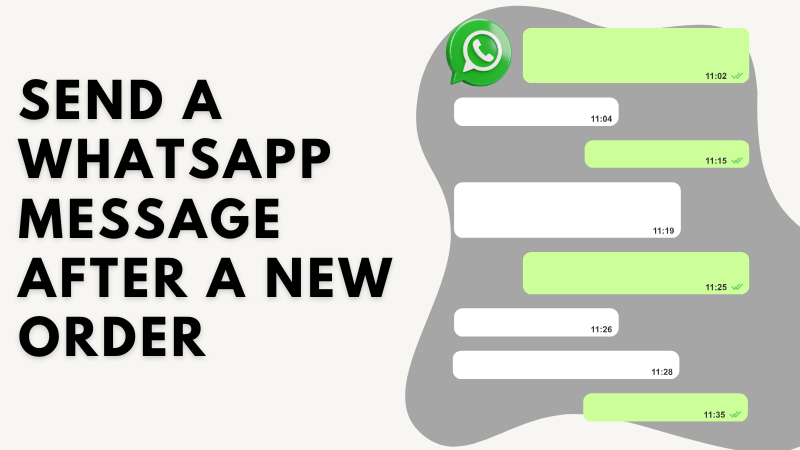
Noch keine Kommentare. Seien Sie der Erste, der kommentiert!