Seamlessly connect Dropify with eGrow to automatically synchronize and manage your orders. Follow this step-by-step guide to set up the integration.
Step 1: Access the Integration Section
-
Log in to your eGrow account.
-
Navigate to the Integrations tab.
-
Select Dropify from the list.
Step 2: Connect Your Dropify Store
-
Click Go to Dropify – a Dropify page will open.
-
Authenticate your Dropify account by entering your login credentials (if not already logged in).
-
From your Dropify dashboard:
-
Go to the App Store section.
-
Search for eGrow and click Add to Store.
-
-
Once installed, go to My Apps → select eGrow app settings.
-
Click Connect my store with eGrow.
-
Copy your Public Key from the Dropify integration page in eGrow and paste it into the Secret Key field.
-
Click Save changes to complete the connection.
Step 3: Automatic Synchronization
-
After connecting, eGrow will automatically sync orders from your Dropify store.
-
All imported orders will appear in your eGrow dashboard for easy tracking and management.
-
Your products will also be imported automatically, enabling you to manage inventory and product details directly from eGrow.
Support
If you encounter any issues, please contact our support team at [email protected].
✅ With Dropify integration, you can streamline your order management and focus on growing your business — while eGrow takes care of the automation.
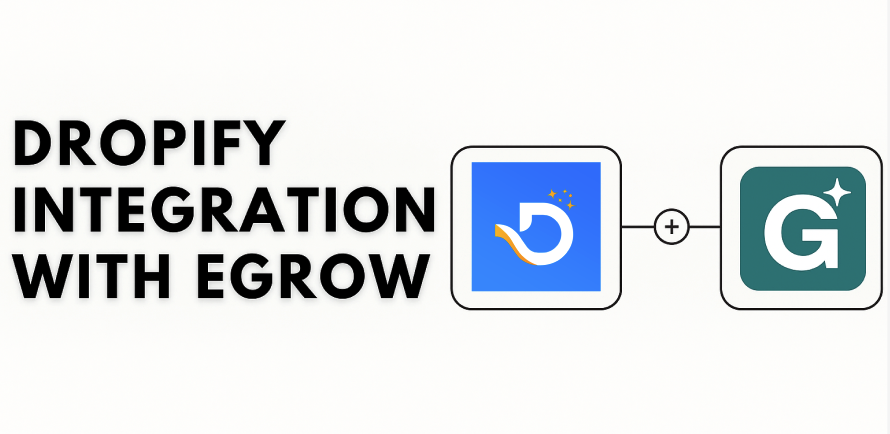
No comments yet. Be the first to comment!