eGrow lets you easily manage who has access to your workspace — whether you're building a team or adjusting roles.
To Add a Team Member:
Log in to your eGrow account
Click your profile icon > go to “Users”
Click “Add Member”
Enter the team member’s email address
Choose their role or permissions
Click “Send Invite”
They’ll receive an email with instructions to join your team.
To Remove a Team Member:
Go to the Users section
Find the member you want to remove
Select “Delete” and confirm
They’ll immediately lose access to your eGrow workspace.
Manage Roles & Permissions
You can update roles anytime by clicking on a team member’s profile and adjusting their access level based on what they need to see or do.
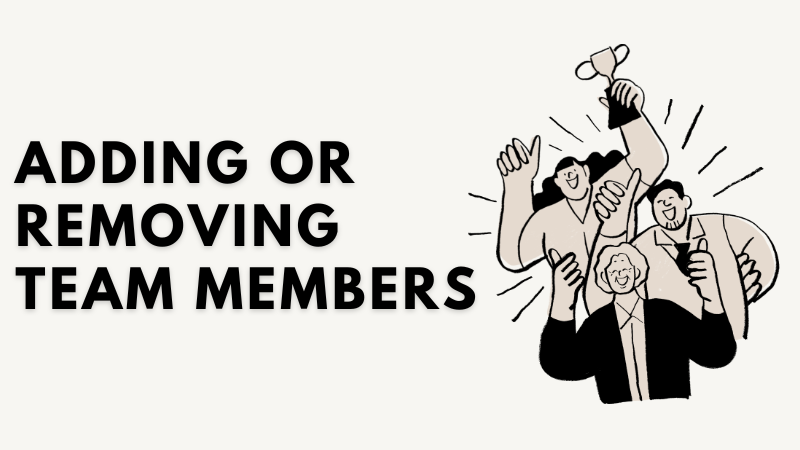
Ancora nessun commento. Sii il primo a commentare!