In this guide, we’ll walk you through the steps to connect your Cathedis account with eGrow quickly and easily.
Step 1: Add the Cathedis Integration
Log in to your eGrow dashboard.
Go to the Integrations section.
Find Cathedis in the list and click View Integration.
Click Add New Account.
Step 2: Configure Your Cathedis Account
Fill in the required details to complete your integration setup:
-
Login Credentials → Enter your Cathedis Username and Password.
Step 3: Configure Shipping Preferences
In the same form, configure the following options based on your business needs:
-
Product Replace → Select whether the products you deliver are fragile or non-fragile.
-
Allow Opening Products → Choose whether customers can open the package in front of the delivery driver.
-
Payment Type → Select your preferred payment method:
-
Payé (already paid)
-
Espèces (cash)
-
Effet de Commerce (bill of exchange)
-
Chèque (bank cheque)
-
-
Range Weight → Define your parcel weight range.
-
Default City → Select your pickup city.
-
Default Sector → Select the sector of your city.
-
Note → Add any default note you want to apply to all parcels.
Step 4: Set Pipeline Stage
Pipeline Stage – Select at which stage orders should be sent to Cathedis (e.g., “Payment Pending”).
Step 5: Add Cathedis to Your eGrow Shipping Companies List
You have two options:
- Choose from eGrow – If you've already created a Cathedis entry in eGrow.
- Add New Company – This will create a new company entry using the Cathedis name.
- Optionally, set a Default Price (used for internal cost tracking or shipping fee estimates).
Step 6: Enable Auto-Sync (Optional)
To automate the order dispatch:
- Check the box “Automatically add orders to Cathedis”.
- This ensures that as soon as an order reaches the selected pipeline stage "Success Pipeline Stage", it is automatically sent to Cathedis without manual intervention. Otherwise, if there is any error or the order has failed the delivery it will reach "Error Pipeline Stage".
- You can also check the option if you want to "Automatically move orders to the Success Pipeline stage after you manually add the order to the shipping company"
Step 7: Save the Integration
- Click “Submit” to save your settings.
- Your Cathedis integration is now active. All qualifying orders will be automatically transmitted to Cathedis with all the necessary shipping information.
🧾 Notes
You can update or disable the integration at any time from Settings > Shipping Integration.
Ensure that the Authentication ID/Key are valid and active. If you face issues, please contact Cathedis customer support.
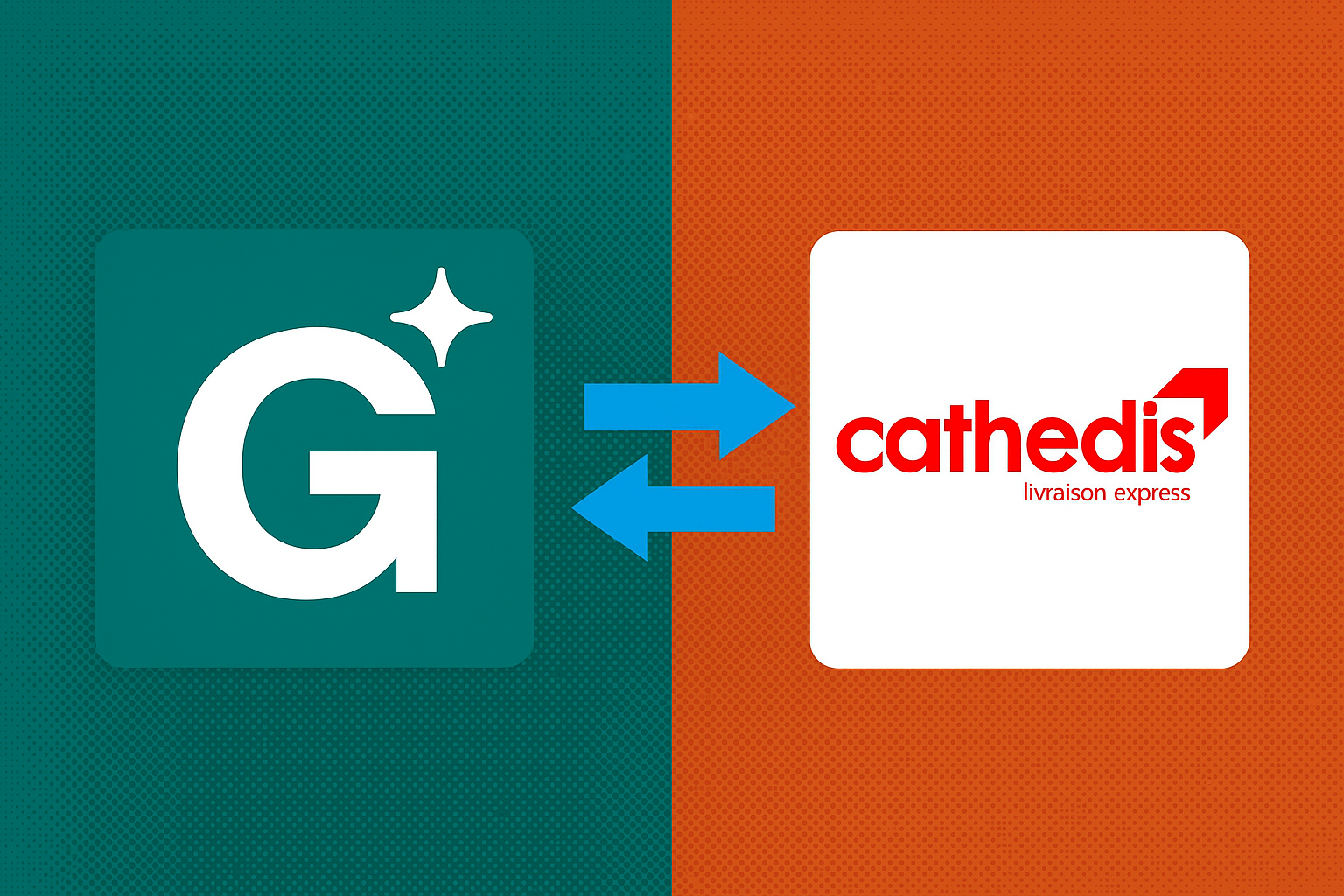
No comments yet. Be the first to comment!