When working with the WhatsApp Business API, you might face a situation where your automated messages are not being sent. Upon checking your account, you discover that one or more of your message templates have been rejected.
This is a common issue and usually means that WhatsApp (via Meta) has reviewed your template and determined that it does not meet their Business Messaging Policy or Commerce Policy.
Why This Error Happens
Message templates are pre-approved message formats required for sending business-initiated messages (notifications, reminders, order updates, etc.).
Your automated flows depend on these approved templates. If one or more templates are rejected, you cannot use them, which may cause automation failures.
Templates are rejected for several possible reasons:
Violation of WhatsApp’s Commerce Policy
Selling prohibited items (weapons, drugs, counterfeit goods, etc.)
Promoting services or products that are not allowed on the platform.
Promotional or Spammy Language
Overly salesy language (“Buy now!”, “Limited offer!”) without prior user opt-in.
Forcing the user to click a link without context.
Formatting Issues
Broken variables ({{1}}) or placeholders without clear context.
Links that appear suspicious or unrelated to the message.
Misleading or Unclear Content
Message doesn’t match the described purpose.
Template content doesn’t match the chosen category (e.g., marketing vs. utility).
How to Fix and Get Your Templates Approved Again
1. Review the Rejection Reason
Go to Meta Business Manager → WhatsApp Manager → Message Templates.
Check the status of each template and review the rejection reason provided by Meta.
2. Edit and Resubmit the Template
Adjust the wording to be clear, non-promotional (unless your category is marketing and your opt-in process is clear), and in line with WhatsApp’s policies.
Ensure variables ({{1}}, {{2}}) are properly labeled in the template’s description so Meta reviewers understand their purpose.
Avoid spammy punctuation (!!!), excessive capitalization, or vague calls-to-action.
3. Use Correct Categories
Select the appropriate category:
Utility: Transactional updates, order confirmations, reminders.
Marketing: Promotions, offers, re-engagement campaigns (only if opt-in is clear).
Authentication: OTPs, login verification.
4. Provide Context in the Submission
When resubmitting, add a clear sample message that shows how variables will be replaced in real usage.
This helps reviewers understand the intent and approve faster.
5. Create New Templates if Needed
If the rejected template is too far from policy compliance, create a brand-new template instead of trying to edit the old one.
This often gets approved faster than repeated edits.
6. Maintain Compliance for the Future
Always get user opt-in before sending any business-initiated message.
Stick to WhatsApp’s Business Messaging Policy and Commerce Policy.
Keep templates neutral, clear, and relevant.
Example of Bad vs. Good Template
❌ Bad:
Hey! Don’t miss out!!! Click here NOW to get the best deal: {{1}}
✅ Good:
Hello {{1}}, this is a reminder about your appointment on {{2}}. Reply “Confirm” to keep your booking.
Conclusion:
When a template is rejected, your automated message flows can break. The solution is to carefully review the rejection reason, rewrite your templates to comply with WhatsApp’s rules, and resubmit with proper context. By maintaining compliance, you ensure smooth approvals and uninterrupted automated messaging.
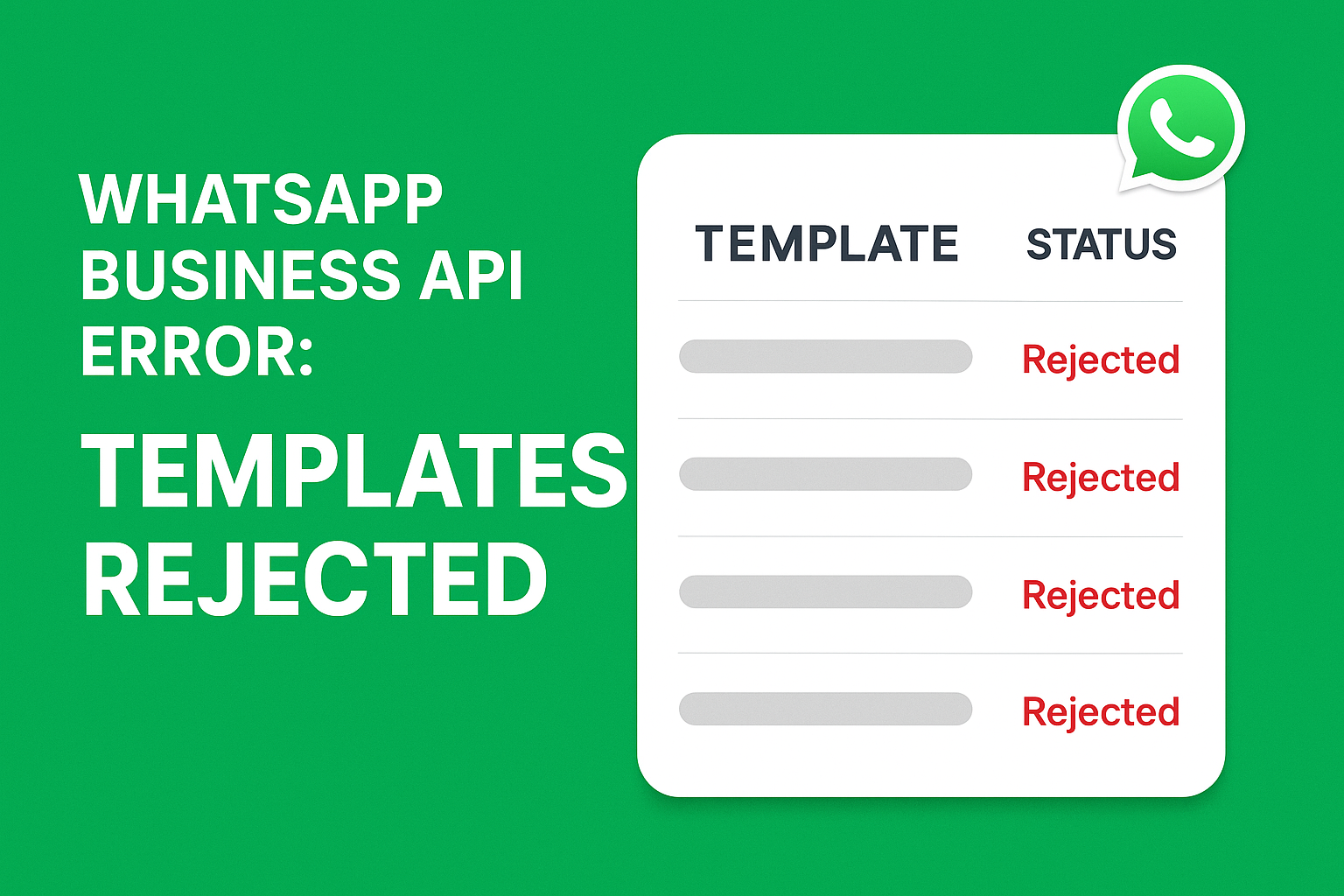
Aún no hay comentarios. ¡Sé el primero en comentar!