🌟 Overview
The eGrow AI Agent is your intelligent assistant that automatically chats with customers on WhatsApp — 24/7, ensuring no message goes unanswered, even when your team is offline.
💬 What the AI Agent Can Do
Your AI Agent can handle a wide range of customer interactions efficiently and naturally:
-
Instantly answer common questions about your business or products.
-
Guide customers through your catalog and help them find what they’re looking for.
-
Collect missing order details, such as address or phone number.
-
Provide order tracking updates directly on WhatsApp.
-
Support confirmation, follow-up, and pre-sales conversations — keeping customers engaged at every stage.
⚙️ How to Activate the AI Agent
-
Go to your eGrow Dashboard.
-
Navigate to Apps → AI Agent.
-
Click Open App to add the AI Agent to your account.
-
Click Create AI Agent to open the setup form.
-
Fill in the following details:
-
Agent Name: Give your AI Agent a recognizable name (e.g., “Support Assistant”).
-
Agent Model: Choose the preferred AI model (e.g., ChatGPT model).
-
Agent Gender: Select the tone or persona style (Male/Female).
-
Agent Language: Choose the default language or set to Auto Detect.
-
Your Products Languages: Specify languages your products or replies are available in (e.g., Arabic, French, English).
-
Preset Prompt: Keep this option enabled to use the predefined (e-commerce) prompt template.
-
-
Once completed, click Create to save and activate your AI Agent.
🎨 Customize It Your Way
Make your AI Agent truly represent your brand and deliver tailored experiences.
You can personalize your AI Agent with:
-
Your brand tone and communication style.
-
Product-specific knowledge or FAQs.
-
Multi-language support, such as Arabic, French, or English.
🛠️ Steps to Customize:
-
Add Data Sources
-
Click on your newly created AI Agent name in the list.
-
Go to the DataSource tab.
-
Click New Data Source.
-
Give your data source a title, and add the instructions or content in the body text field.
-
Save to link this knowledge to your AI Agent.
-
-
Manage Actions & Permissions
-
From the same agent view, go to the Actions tab.
-
Enable or disable specific actions or permissions the AI Agent can perform (for example, sending order updates or collecting contact info).
-
This helps you control exactly how your agent interacts with customers.
-
🚀 Why Use the AI Agent?
-
Respond instantly — even outside business hours.
-
Save time and reduce repetitive manual tasks.
-
Keep customer satisfaction high and close more sales.
-
Maintain a consistent communication style across all customer interactions.
💡 Need Help?
If you need assistance setting up or customizing your AI Agent, contact eGrow Support or your Account Manager — we’re always here to help.
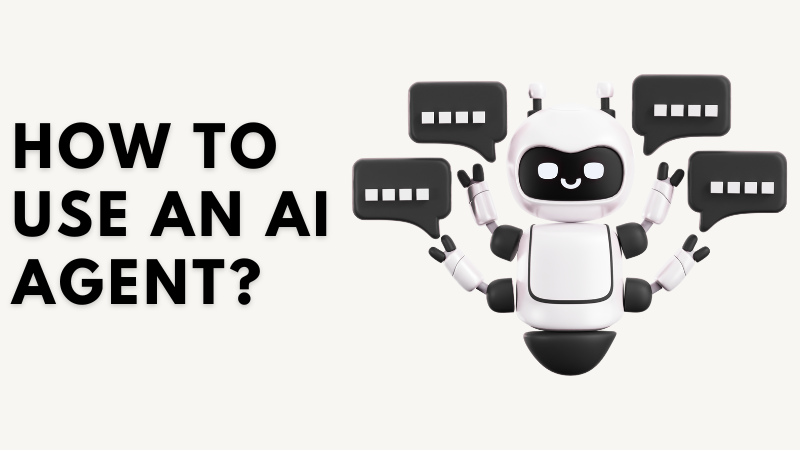
Ancora nessun commento. Sii il primo a commentare!