With eGrow, you can easily create and manage WhatsApp message templates to automate communication with your customers.
Follow this step-by-step guide to create your first template and streamline your customer interactions.
Step-by-Step Guide
1. Access WhatsApp Integration
From your eGrow dashboard, go to:
Integrations → WhatsApp → Templates
Then click “New Template” to start creating a new one.
2. Fill in Template Details
-
Template Name: Choose a simple, clear name such as
order_update_1.
(Avoid spaces, upper letters, and special characters.) -
Language: Select the language of your message (e.g., English US).
-
Category: Choose the appropriate category (e.g., Utility, Marketing, Authentication).
3. Write the Message Body
In the Body section, write your message text using variables for dynamic data.
Example:
Use variables like:
-
{{1}}→ Customer Name -
{{2}}→ Order Number -
{{3}}→ Product List -
{{4}}→ Total Amount
📌 Don’t forget to provide sample values for each variable below the editor — this is required for template submission.
4. (Optional) Add a Header or Footer
-
Header: Add media (text, image, or document), or leave it empty.
-
Footer: Include a short note such as “Thank you for choosing us.”
5. (Optional) Add Buttons
You can enhance interaction by adding Quick Reply or Call to Action buttons.
Example:
-
Quick Reply 1 → I will be available
-
Quick Reply 2 → Not available
6. Preview and Save
As you type, the Template Preview (on the right side) updates in real time.
Once satisfied, click Save to submit your template for WhatsApp review.
💡 Tips for Better Templates
-
Keep your message short, clear, and friendly.
-
Avoid promotional wording in Utility or Transactional templates.
-
Every template must be approved by WhatsApp before it can be used in automations.
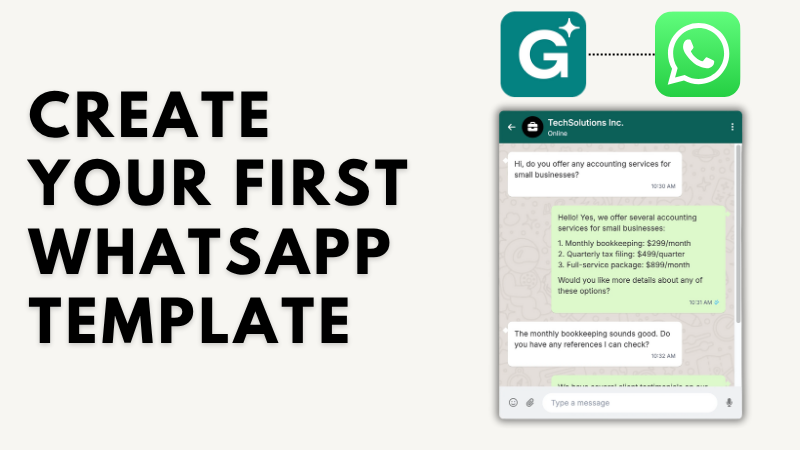
Henüz yorum yok. İlk yorumu yapan siz olun!